OST to PST Conversion – Best way to Repair and Recover OST files
It is the worst situation for the users when they work on MS Outlook, and their user profile gets damaged or deleted mistakenly. There can be many conditions under which a change in the user profile becomes necessary or is inadvertently deleted. Offline folder files (OST) are a copy of the folders found in users Exchange Server mailbox.
If your Exchange Server mailbox is deleted from the server for any reason, all of your mailbox data will be gone. However, still, users have something left, and it is an OST file that is saved on the local client system (MS Outlook). Now when users are dealing with such a problem, the main question that comes to mind is that – how to access OST files?
Best way to repair and recover OST files data
OST file is also known as (Offline Storage Table) that enables a user to work even in Offline mode. Entire data can be easily saved in OST files by users in Offline mode. Whenever it connects to the internet, the OST file gets synchronized with the Exchange Server database automatically. A long disconnection between the Exchange server and MS Outlook means that orphaned OST files and all the data they contain are no longer available. Any type of corruption can lead to the inaccessibility of OST files. In such circumstances, importing data directly from inaccessible OST files may not be possible. Therefore, you need to look for professional software like- OST to PST Converter Tool.
What is the need for OST to PST Conversion?
The following are some important circumstances under which you would need an OST to PST conversion:
- If your Exchange server gets corrupted and you cannot access your email data stored on the server, you need the OST Recovery tool to repair and recover damaged OST files.
- Occasionally a user’s MS Exchange server account is accidentally deleted, and email data is no longer accessible. In such a case, users can extract their mailbox data again by using the OST files stored on the local user computer.
- If your local OST files get damaged, and all the data that you need are stored in those OST files only, then also, in this case, you need OST to PST conversion tool to get back your lost data that is saved in those damaged OST files.
- When retrieving data from password-protected OST files, the OST to PST Converter software can again prove fruitful in restoring the inaccessible data by converting from OST to PST file format.
scanost.exe Repair tool
Minor problems with the OST file can be solved with the scanost.exe utility offered by Microsoft. But, the serious OST problems can only be solved with the help of a professional tool. Among all the OST to PST converter software available in the market, this tool is most magnificent in terms of features & security. It can repair, recover and even convert your inaccessible OST files to Outlook PST format. This tool quickly recovers all the infected OST files containing your important files, such as emails, notes, contacts, calendars, and other objects.
In addition, this tool is professional in performing the recovery process as it thoroughly scans the entire OST files and then extracts the possible OST file data. When the recovery process completes, the tool asks you the file format in which you want to save the resultant files. When you select the file format to save, it will store your file data at your desired location in the selected format.
How to convert OST to PST quickly and easily?
Converting OST to PST is quick and easy. The software offers numerous options so that users can convert OST to PST exactly according to their needs. Here are what users have to do for importing OST file to Outlook PST file format:
OST to PST conversion can be accomplished in a few simple steps as:
Step 1: Download OST to PST Converter software & open it on your Windows system.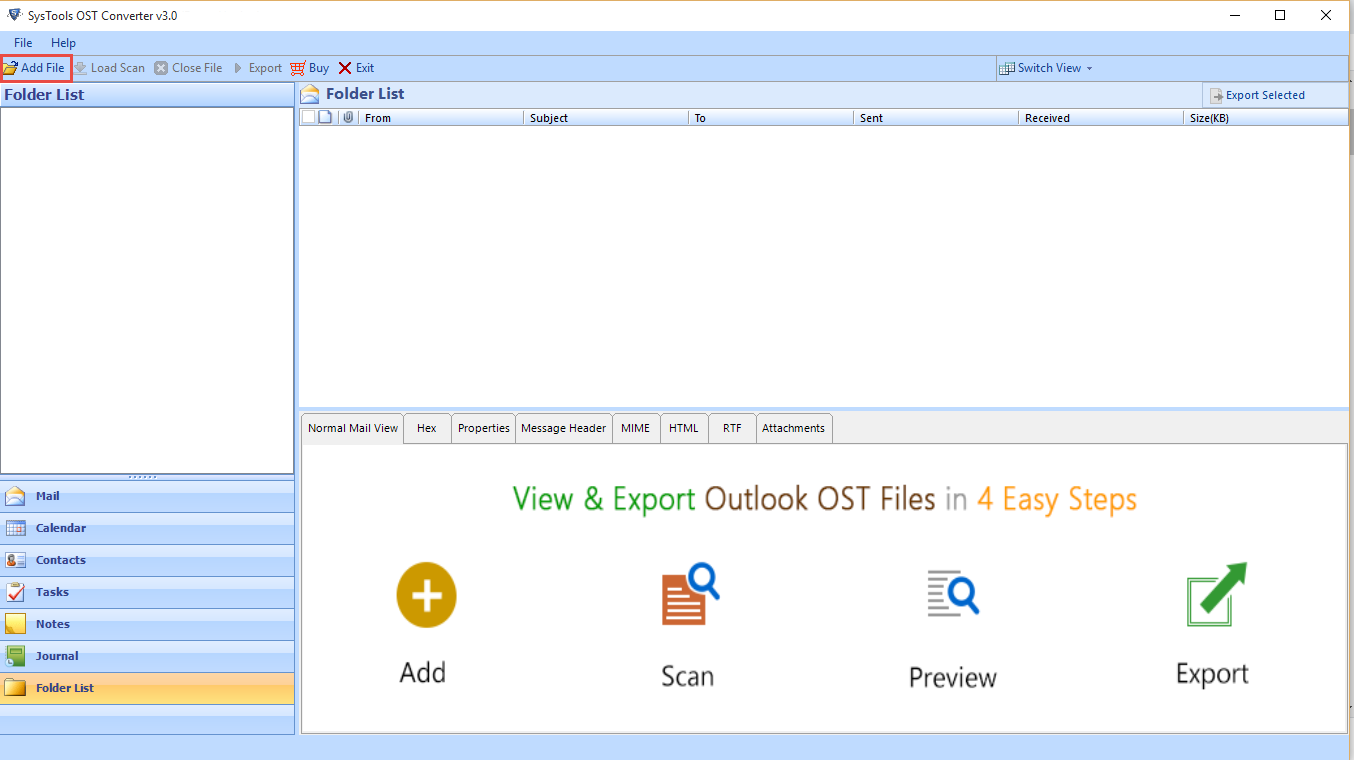
Step 2: Browse the OST file from your device that you want to convert. Just below choose scan mode and proceed. 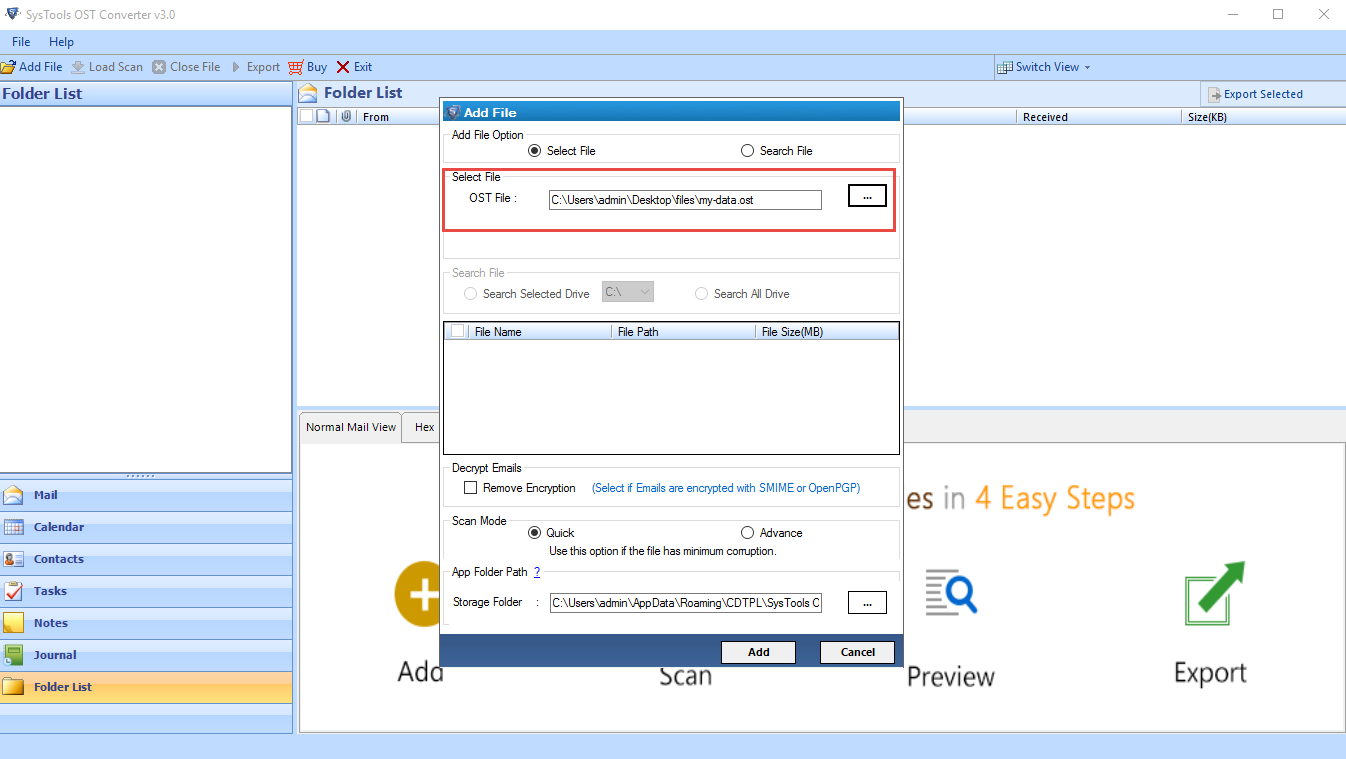
Step3: now, you will see the preview of scanned Outlook OST file mailbox items. 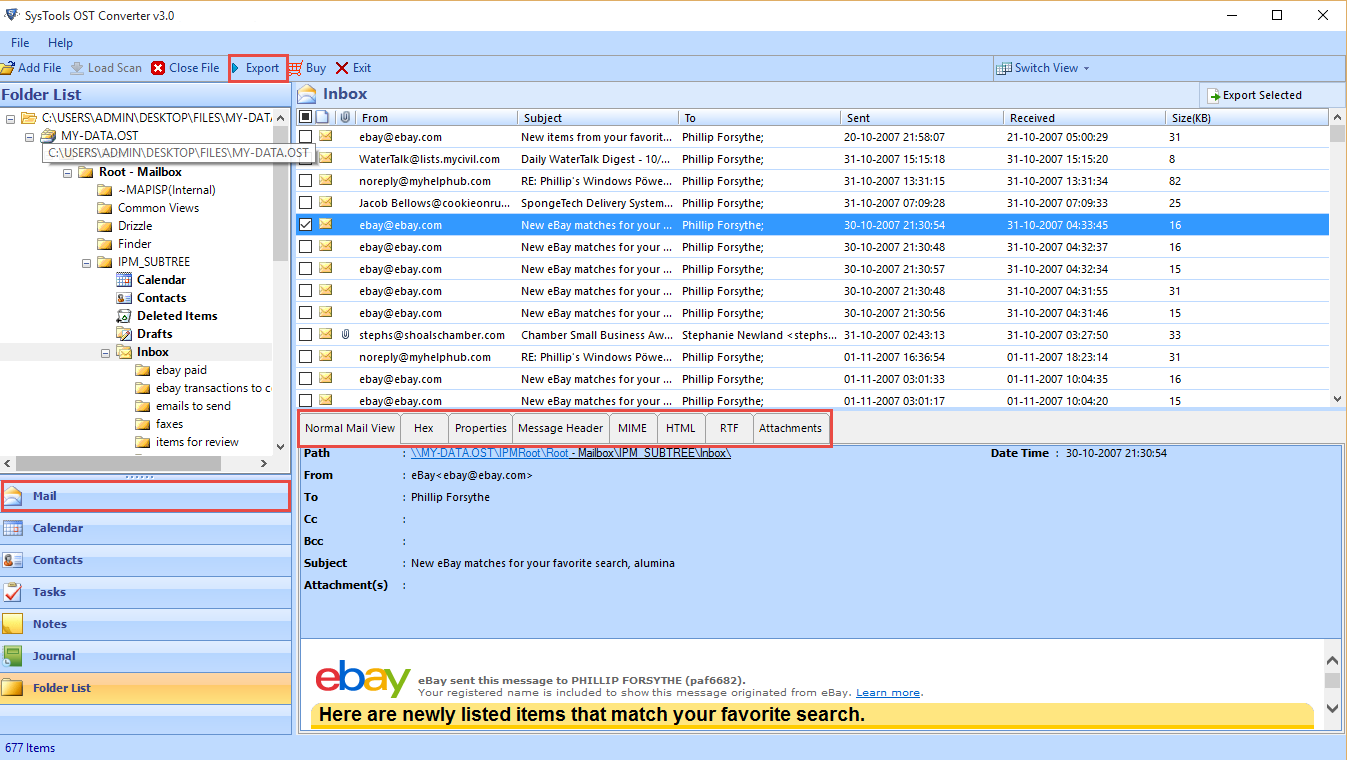
Step4: Here you need to select the file format in which you want to save your resultant file & also browse the destination location given below and then click export button. 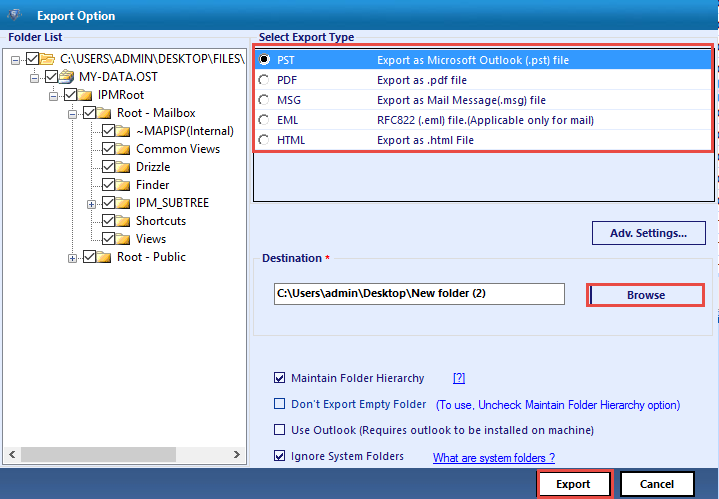
Step5: Finally, your OST file has been successfully converted into PST file format. To access it check your desired location.
I am a Technical Writer at SoftMagnat Software and having experience around 8 years, focused on creating clear and user-friendly documentation for software products. I simplify complex concepts into easy-to-understand guides, manuals, and tutorials.



Comments are closed.