Fix Corrupt Windows Backup (.bkf) File without any Software
In this post, we explain solutions to fix corrupt Windows Backup (.bkf) files without any software. The BKF file format is mainly used as a backup file, which is mainly related to the windows backup utility. It is also known as NT Backup File. Windows stores all types of data in BKF format, such as files, folders, media and data files, stored on the Windows NT version of the system. After this, you can also store these data and files to Windows Server 2008, Windows XP, and the Window vista system.
But there is an issue with this file format is, it is not protected from viruses and malware. This file can get corrupted, which ultimately leads to inaccessible files. The major concern is that recovering corrupted BKF files is not easy because there is a chance of losing your data. And there is no manual method to repair or recover your corrupted BKF files.
4 Ways to Repair Corrupt Windows Backup (BKF) files:
- Rename Old Backup Folder
- Delete Old Restore Points and Enable Windows System Protection
- Restore Backup Files
- BKF File Repair Tool
Rename Old BKF Folder to Repair Backup File
- First of all, click on Start and Open Control Panel.
- Now, select File History.
- Once you see the folder, follow the path.
- You have to go to that Folder and Rename it as old. Then you have to open Backup and Restore.
Now you try to open the BKF file. If the files open, then restore it, but if you cannot open or restore, then try other methods to restore corrupted BKF files.
Delete all Old Restore Points and Enable Windows System Protection
- In this select System by clicking Window+ S
- Now move to System Protection and Click on Configure option.
- Here you need to Choose Delete System Protection and hit Delete (Old Restore points)
- Repeat Step 1 and Step 2
- At last, click on Turn on system Protection and then click on OK and Apply.
After applying all these steps you need to restart your computer system, so that you can be able to fix corrupted Windows backup files and you can easily restore them.
Restore BKF Files
Backup of a corrupt data is very crucial for the restoration process. You can try NTBackup or backup exec. To repair corrupt BKF files, You can follow the steps given below:
- Open the folder containing NTBackup.exe. And click on an OK tab in the new window.
- The NTBackup shows the message “Removal Storage service” this is only required for tab backups. Now to continue the process click OK.
- A new window, “welcome to backup or restore wizard”, will open. You just need to click Next and move further.

- Here you have to Select restore files and setting>> Next.
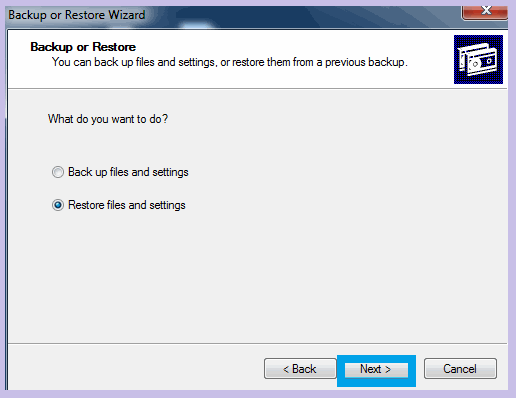
- Click browse. Select the BKF file to restore. Click OK
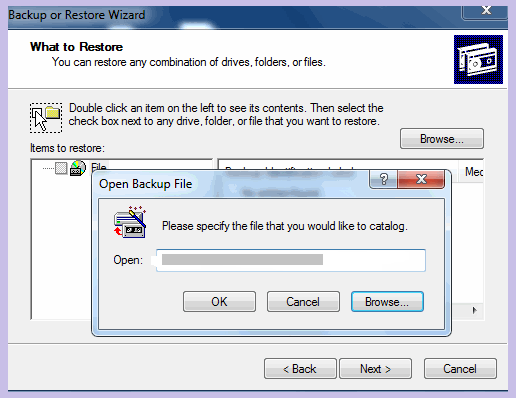
- Expand from the left pane and select the desired files/folders which has to restore >> and click Next.
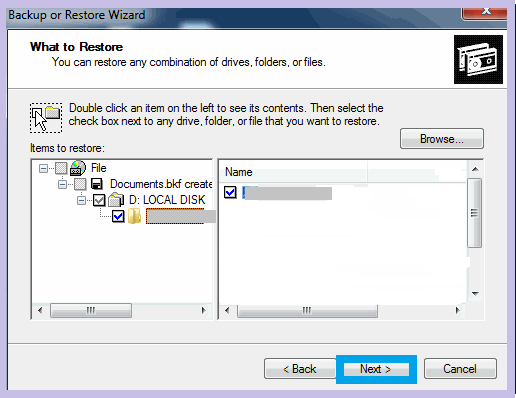
- Under “restore files to” drop-down, select alternate location. Specify the destination path.
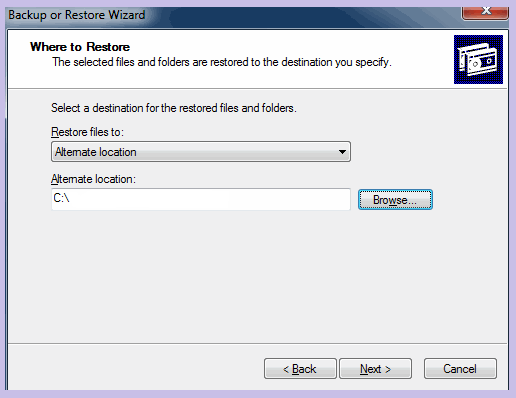
- Accordingly select the restore option.
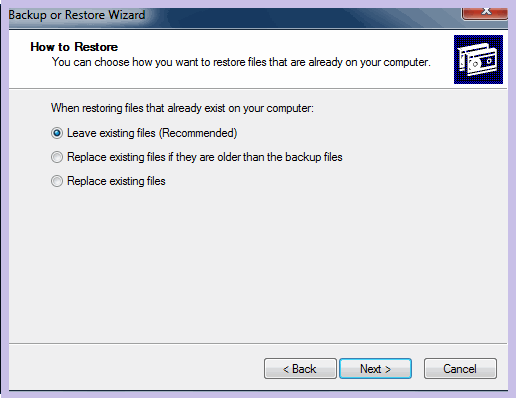
- Click Next>> Finish.
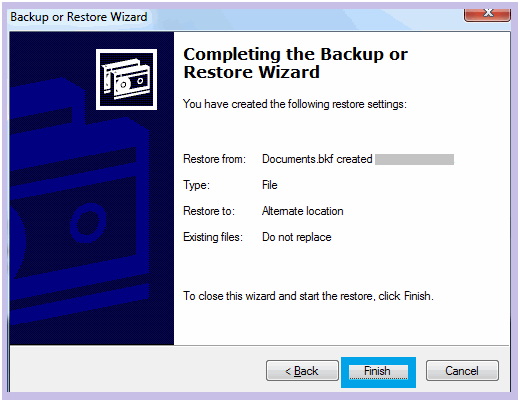
In this manner, you can repair some backup files. You should know that the windows restore process is successful in some cases. This process does not fully repair your files when the file has major corruption in the bkf file.
Try the BKF File Repair Tool
The manual method suits an IT professional well, but it does not go well with any novice user who does not have any technical knowledge. It does not maintain the integrity of the original files because there is a chance of data loss. So, it would help if you tried a third-party tool to repair BKF files; This tool maintains the integrity of all original data. If you are using windows, you must go for it because it supports all the versions of windows.
Precautions to Avoid Windows Backup Corruption
- You can safeguard your drive against viruses and malware, which can damage your file system with ease. Therefore, you should install reliable antivirus software on your pc which can scan your device at regular intervals.
- Your file system can get corrupted due to the improper shutdown of a computer system. So, you have always to use shut down your system in standard ways.
- While removing your drive, you should use the “safe to remove hardware” option; if you eject it without using the safe option, your drive data and file system may be in danger.
- It would help if you always had a monthly check-up of all the software and hardware you are using on your computer system.
I am a Technical Writer at SoftMagnat Software and having experience around 8 years, focused on creating clear and user-friendly documentation for software products. I simplify complex concepts into easy-to-understand guides, manuals, and tutorials.


