How to Convert PST Files to CSV Format Easily
If you’ve been searching for the best way to convert PST files to CSV format, you’re not alone! Many users want to export their Outlook contacts or other data from PST files into a more universally accessible format like CSV. In this guide, we’ll walk through some commonly used methods to convert PST to CSV—both manually and using professional tools. Whether you’re tech-savvy or a beginner, this article will help you choose the right approach.
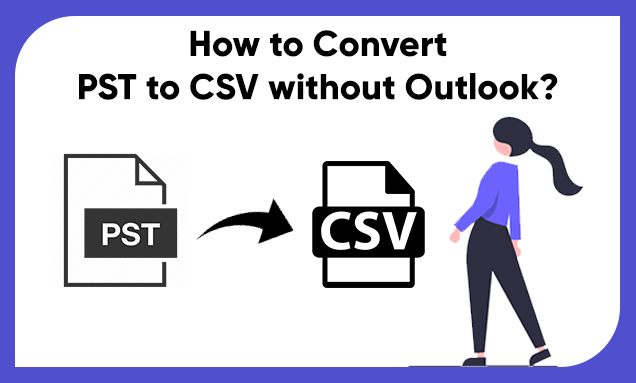
What are PST and CSV File Formats?
Before we dive into the methods, let’s quickly define what PST and CSV file formats are:
- PST (Personal Storage Table): This is a file format used by Microsoft Outlook and Exchange to store emails, calendars, contacts, and other mailbox data.
- CSV (Comma Separated Values): This format is a simple text file used to store tabular data. CSV files are widely compatible and can be opened in many applications, such as Excel, Google Sheets, and other spreadsheet programs.
So, why convert PST to CSV? Simply put, CSV files are easier to access and manage across multiple platforms, making them more versatile for users who need their Outlook data in a different format.
Manual Ways to Convert PST Files to CSV
If you prefer a DIY approach, you can manually export your PST files to CSV format using Microsoft Outlook. This method works if you already have Outlook installed and want to convert the data yourself.
Steps to Export PST File to CSV Manually
- Open Microsoft Outlook on your computer.
- Go to File > Open & Export > Import/Export.
- Select Export to a file and click Next.
- Choose Comma Separated Values (Windows) and hit Next.
- Select the folder (such as Contacts) you want to export and click Next.
- Browse to choose a location to save your file, name it, and click Next.
- Click Finish to complete the export process.
After a few moments, your PST file will be converted to CSV format, which you can then open in Excel or other spreadsheet programs.
Drawbacks of Manual Conversion
While the manual process is straightforward, it has several limitations that you should consider:
- Time-Consuming: The process can take a while, especially if you have a large PST file or multiple folders to export.
- Not Beginner-Friendly: For non-technical users, manually navigating through Outlook’s options may be overwhelming.
- Risk of Data Loss: If not done carefully, you could miss important data or experience formatting issues.
- No Support for Large Migrations: The manual method is not ideal for exporting large quantities of emails or complex mailbox data.
Because of these drawbacks, many users prefer a simpler, more automated approach.
Professional Tool for Converting PST Files to CSV
For a faster, more reliable method, you can use a PST Converter tool. This type of software simplifies the conversion process and eliminates the risks associated with manual methods. Plus, many of these tools come with additional features, like removing duplicates or saving attachments separately.
Benefits of Using a Professional Tool
- User-Friendly: No technical skills are required, making it easy for beginners to convert PST files to CSV.
- Time-Saving: The software handles the entire process quickly, allowing you to convert large files in just a few clicks.
- Data Integrity: You won’t have to worry about data loss or formatting issues, as the tool ensures your data remains intact.
- Advanced Features: Many tools offer options like filtering data, removing duplicates, and exporting attachments separately.
One highly recommended tool is the PST Converter. It comes with advanced features that make it stand out from the competition, and it’s trusted by IT experts worldwide. The software also offers a free trial version so you can test it out before committing, and 24/7 tech support is available in case you run into any issues.
Conclusion
When it comes to converting PST files to CSV, you have two main options: the manual method or using professional software. While the manual process is useful for small tasks, it can be time-consuming and risky. On the other hand, a professional tool offers a quick, reliable, and user-friendly solution for both beginners and experts. Choose the option that best fits your needs and enjoy a hassle-free conversion experience!
FAQs
Why should I use a professional PST Converter tool?
A professional tool saves time, reduces the risk of data loss, and offers additional features like removing duplicates, filtering data, and exporting attachments separately.
Can I convert a PST file to CSV without Outlook?
Yes, you can use professional PST Converter tools that allow you to convert PST files to CSV without needing Microsoft Outlook installed.
What’s the difference between PST and CSV formats?
PST is a file format used by Microsoft Outlook to store emails, contacts, and calendars, while CSV is a text-based file that stores data in a tabular format, which is easier to access across different programs.
Is the manual method safe to use?
The manual method is generally safe, but there’s a risk of data loss or corruption, especially if the process isn’t followed correctly.
Can I convert all my Outlook data to CSV?
No, only specific data like contacts or calendars can be converted to CSV format. Emails and attachments would need to be converted to other formats like EML or MBOX.
I am a Technical Writer at SoftMagnat Software and having experience around 8 years, focused on creating clear and user-friendly documentation for software products. I simplify complex concepts into easy-to-understand guides, manuals, and tutorials.

