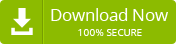How to Recover Lost SQL Password Manually
The SQL Server is a kind of database that is based on “transact-SQL” and it reserves and recovers data. The admin or administrator of the SQL server has the right to create a number of users, each with a distinct and unique username.
But the password is set to be the equivalent for all subscribers by default, and each user can modify their password personally. Basically, the SQL Server stores its password in a hash format for better security.
But often, we become confused by the sophistication of usernames and passwords and become incapable of memorizing them. And that is when password change and recovery techniques come in handy. In this post, we will discuss how you can recover your lost SQL password with some manual approaches and some effective steps to reset your SQL server passwords. I hope it’s going to be helpful for you. Stay tuned!
Do you have any idea about the versions of SQL Server? There are multiple SQL Server versions available. We have added a list as follows. You can see it as well and notify us about which edition you are using and its issues.
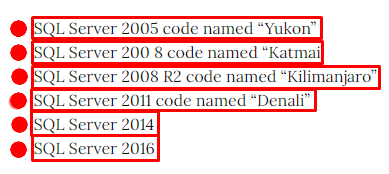
Some factors to recover lost SQL server user password:
- The SQL Server SA has misplaced or lost the password.
- All login details associated with the system administrator position were erroneously deleted.
- The SA account has been disabled or closed as a result of inputting the incorrect password.
- Logins belonging to former staff who have left the institution are no longer functional.
This post is going to describe the manual ways, mainly those that can’t be effective for all situations. If you need to recover your SQL password quickly, you can use a third-party SQL password recovery tool.
Have you lost your SQL password? Here is the solution: how to recover or reset a lost SQL password manually.
Contacting the SQL SA (system administrator) is probably the most effective solution to get your password back quickly due to the SQL SA’s ability to easily reset the user’s password. However, some scenarios occur when the administrator forgets the password. But contacting the admin can help you get an effective solution.
We have described some approaches as follows to recover SQL passwords. Pay attention and keep reading.
Making use of Windows Authentication
- If somehow the provided registry has been configured for Windows Authentication, the server can be accessed without registering a passcode. Regrettably, after signing in, the SQL server’s passcode can be easily fixed. If Windows Authentication isn’t viewable, use the “Single-User Mode” or Command Prompt to change the password.
- It is necessary to access SSMS. It is a graphical interface that enables users to modify multiple elements of their SQL Server configurations in a window rather than a cmd.
- Launch SSMS and then type “SQL Server Management Studio” into the “Start” section where the input field is situated. Press “Microsoft SQL Server Management Studio 17” at the upper edge of the Start menu. (The version may differ depending on the user.)
- Choose “Windows Authentication” from the list after selecting the appropriate authorization from the “Authentication” drop-down screen.
- Attach by pressing the “connect” icon. If your account is permitted to use Windows Authentication, it will sign you in to your server’s center console.
- Stretch the server’s directory. If your server’s folder on the top side of the screen does not have numerous choices underneath it, tap the “+” symbol just to the left to expand it.
- There is now a data protection compartment accessible underneath the server name; enlarge it.
- Open the “Login” folder, which is located beneath the security folder.
- Double-click on the “SA folder” choice within the “Logins” group of options. Following that, the System Administrator characteristics window will appear.
- Fill out the “Password” and “Confirm password” input zones at the top right of the screen with a new passcode.
- Press “OK” at the bottom of the screen. Finally, the passcode will be effectively altered with a new one, and the properties screen will be closed.
Instead of recovering, reset the SA password using cmd
Actually, recovering and resetting passwords is going to give you the same benefit when you have lost your SQL password. However, these two terms have a huge difference in meaning. If you wish to use the cmd method, then your Windows account must have a subscription to the local administration group. The steps and codes are as follows:
First, start your cmd as’ run as administrator ‘, and then execute the following commands shown in the image.
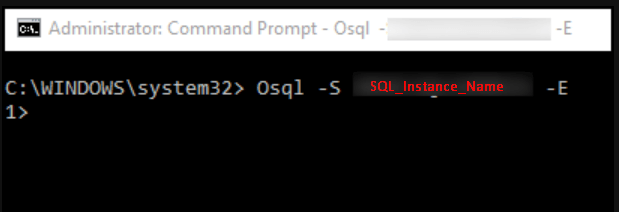
After that, again execute the command shown in the image below, and that’s it.

Use the SQL Server Management Studio
You have the administrative authorization to use this procedure. Basically, if you are the admin, then this procedure suits you. Otherwise, if you can manage it or if your scenario matches this solution, then you can try out this option.
Start the SQL “Server Management Studio” and, after entering the necessary details, click the “connect” button to proceed.
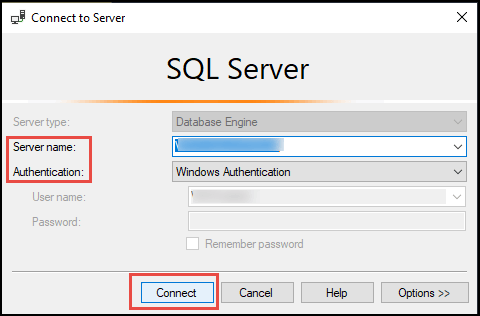
Go to the “object explorer” section and from there navigate to “security” > “Logins”.
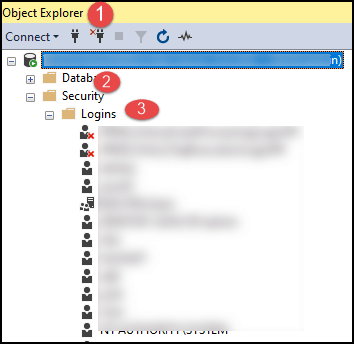
Then pick the specific account whose password you need to change. Just click the right button on it and choose “properties” from the options list.
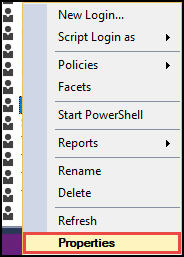
In the “Login properties” wizard, change the password and verify it. Lastly, just press “OK.”
To be honest, these manual processes are too difficult and quite impossible for an inexperienced person. Therefore, we would suggest using a professional SQL Password Recovery software, which can save you from many critical situations.
FAQs
Q. How Does this tool Recover SQL File Passwords?
A. First, select MDF files from the system. Then select the specific user for which you want to recover the password and click recovery. At last, the recovered password will be listed on the clipboard.
Q. Is it possible to recover multilingual password files with the software?
A. In a single effort, this tool can recover multilingual passwords for MDF files.
Q. Can it recovers a database password on MS SQL Server 2000?
A. Yes, the software is fully capable of recovering Microsoft SQL 2000 database passwords.
Q. Is it possible to modify the restored password?
A. Yes, the software not only retrieves the forgotten password but also allows users to change it.
Q. Is the trial version limited in any manner?
A. The software’s trial version is very similar to the full version; however, it has some limitations. For example, it only displays the first two letters of the recovered password.
As a Technical Writer at SoftMagnat Software, I craft precise and straightforward documentation for software users. My goal is to break down technical information into clear, simple content, ensuring users can easily understand and use the products. I focus on creating effective manuals, guides, and tutorials that enhance the overall user experience.